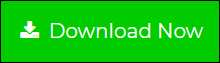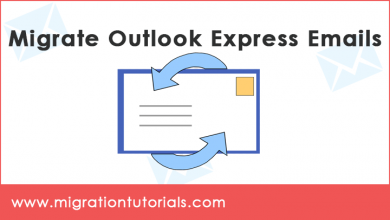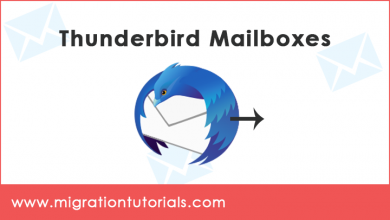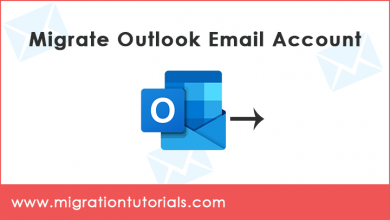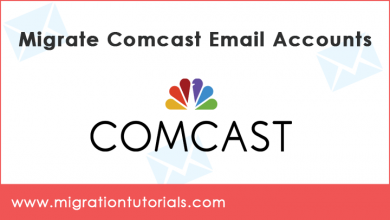How to Migrate Windows 10 Mail App ?
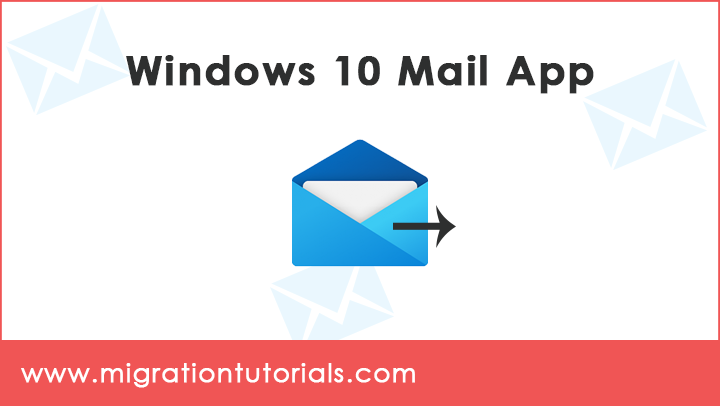
Welcome to Migration Tutorials blog.
In this blog post we will guide our users about how to migrate emails from Windows 10 Mail App email application.
Mail App application is a native application, which comes bundled with Windows 10 operating system. Microsoft removed Windows Live Mail email application and introduced Mail App as default email application in Windows 10.
Microsoft does not provide any native export facility in Mail App email application. So users who are looking to transfer their emails from Mail App application face challenge.
Mail App stores its email data in a proprietary format of Microsoft. While investigating data store location, we found that the data is actually stored in a ESE database file having file extension as .edb. The file which stores all email information is Store.vol file. And the associated email messages and meta data is stored in below location
C:\Users\<username>\AppData\Local\Comms\Unistore\data
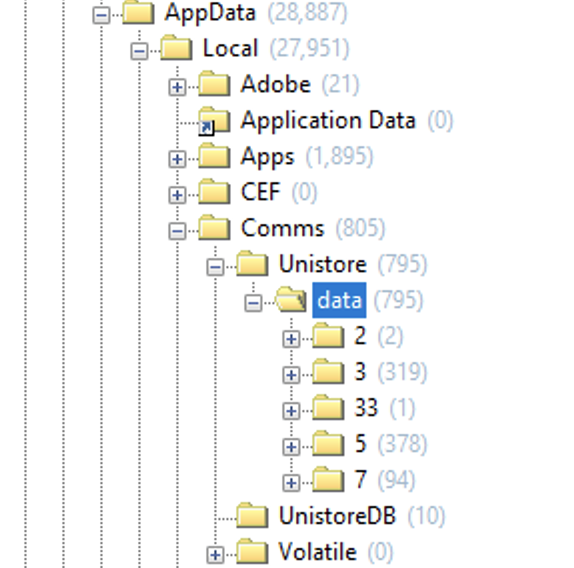
If you further drill down deep into the folder location of Mail App data location you can see below folders for your importance.
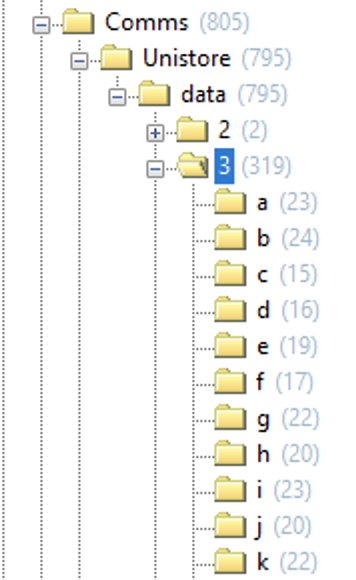
Let’s go through each of them:
- C:\Users\<username>\AppData\Local\Comms\Unistore\data\0
Windows Phone Data - C:\Users\<username>\AppData\Local\Comms\Unistore\data\2
Contact Lists within the account - C:\Users\<username>\AppData\Local\Comms\Unistore\data\3
Contents of the Body of emails - C:\Users\<username>\AppData\Local\Comms\Unistore\data\5
Calendar Invitations - C:\Users\<username>\AppData\Local\Comms\Unistore\data\7
Email Attachments - C:\Users\<username>\AppData\Local\Comms\Unistore\data\33
Contents of invitations - C:\Users\<username>\AppData\Local\Comms\Unistore\data\3
All of the files contained in above location and within its sub-directories are stored as .dat files.
In our findings we found that contents of the emails are stored in C:\Users\<username>\AppData\Local\Comms\Unistore\data\3, the easiest way to parse these are to convert them via Windows 10 Mail App Migrator application.
The only commercial application which is able to read and parse Mail App data and messages in Windows 10 Mail App Migrator software. It allows you to directly read all messages from Store location and helps users migrate emails from Windows 10 Mail App to multiple email application data formats.
Download Windows 10 Mail App Migrator application and install it.
Start the application and it will automatically pick the Windows 10 Mail App store location path. As a precaution you need to ensure that Mail App application is closed and its running in background.
Software will parse all folders of Mail App configured email accounts and lists same in application. Choose all desired folders, which you want to migrate and select desired Saving option from the available saving options in the Windows 10 Mail App Migrator application.
Start saving and you will get the Windows 10 Mail App data migrated in few minutes.
If you still need any more help on this, please email us back and our experts will guide you back for same.